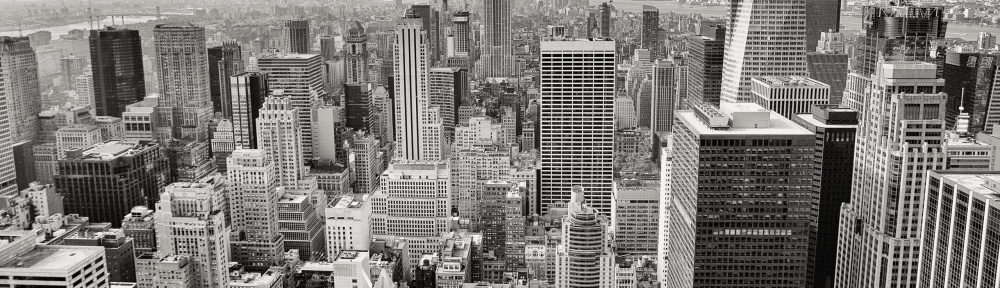This article describes how to provision Cisco ACI Fabric. It will start from script install and goes through the automatic fabric discovery as the final step for the fabric provisioning. We are using below topology during the fabric setup:
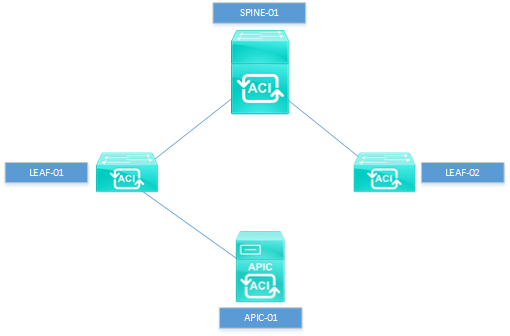
APIC Controller Setup
After we connect all the ACI fabric devices its time to setup the system to make it operational. At the beginning, we will setup APIC controller. Cisco also call this activity as a script install. Power on your APIC server. access the CIMC interface for console access. After few minutes you will see initial setup dialog on the console like below.
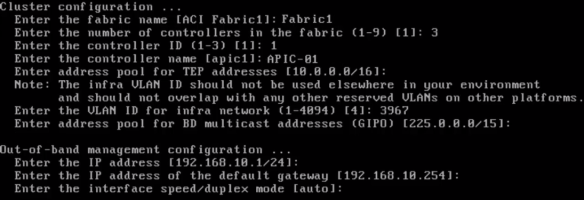
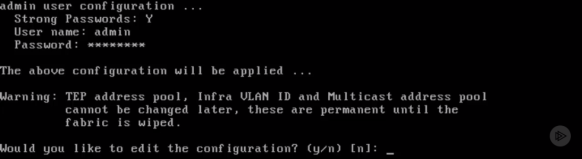
Do notice, I left several parameters as is. One important parameter above is infra vlan. Make sure you are using vlan id that will not be used on the future operation purpose.
Fabric Discovery
After the APIC is ready, its time to register all fabric switches (spine and leaf) to the APIC controller. Make sure all the switches in the fabric are physically connected. On the menu bar, Navigate to Fabric → Inventory. In navigate pane click Fabric Membership. In the Work pane, in the Fabric Membership table, a single leaf switch is displayed with an ID of 0. It is the leaf switch that is connected to apic1. APIC use LLDP to discover its neighbor devices.
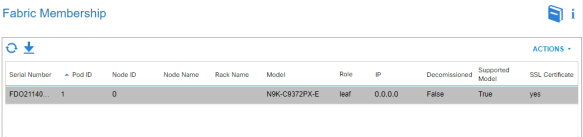
Configure the ID by double-clicking the leaf switch row, and performing the following actions:
- In the Node ID field, add the appropriate ID (leaf1 is ID 101, and leaf 2 is ID 102). The ID must be a number that is greater than 100 because the first 100 IDs are for APIC appliance nodes. I am using 201 as leaf 1, 202 as leaf 2 and 101 as spine 1.
- In the Node Name field, add the name of the switch and click UPDATE.
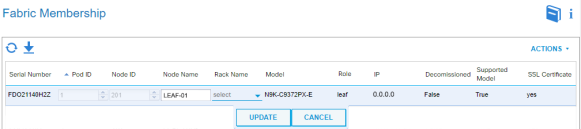
After the information has been updated. Now your switch is assigned with an IP address. When it done, another switch will appears. On my case, since I only have one connection from APIC to the leaf switch it will discover spine switch and the second leaf orderly one after another
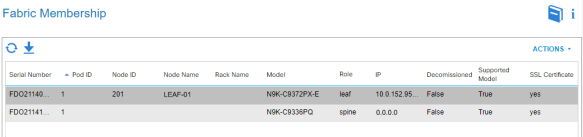
Repeate above procedure for other switch that shows up on the working pane.
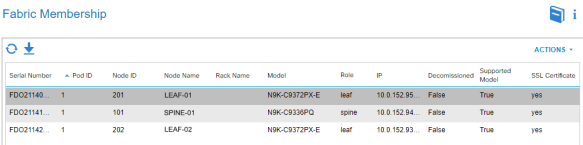
To verify all the fabric switches and APIC controller on the system connectect to each other, navigate to inventory pane an click Topology.
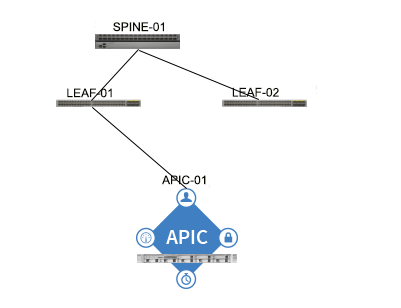
Now your apic fabric system is ready. Happy Labbing!!!.
Sources:
Contributor: Wahyu Herdyanto F5 BIG-IP Specialist wahyu.herdyanto@gmail.com Wendra Pesliko Network Datacenter Specialist pesliko@gmail.com Ananto Yudi Hendrawan Network Engineer - CCIE Service Provider #38962, RHCE, VCP6-DCV nantoyudi@gmail.com